A practical, step-by-step way to run an inventory sheet well—plus when an Excel inventory template stops paying off.
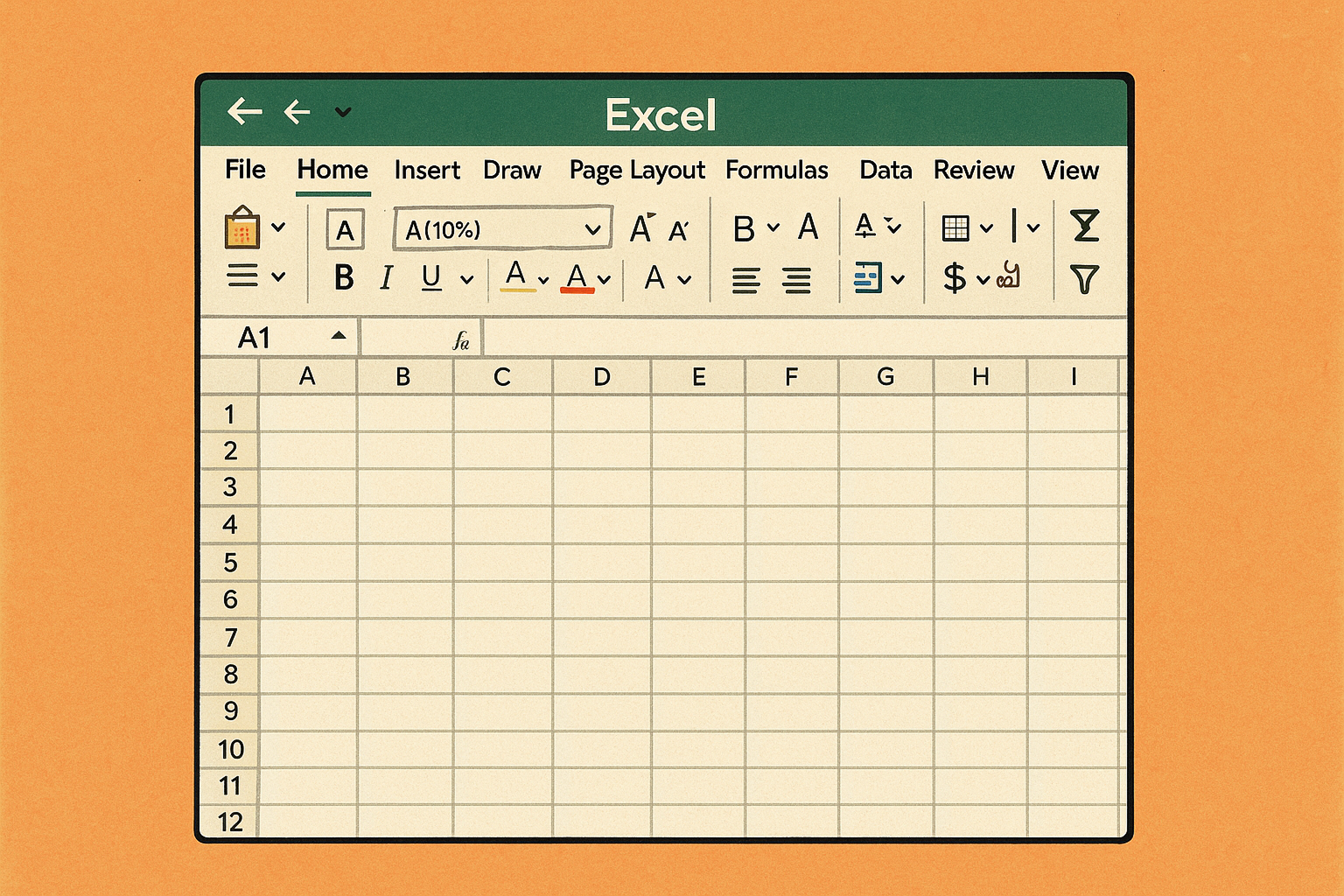
If you’re running a small business and leaning on an inventory tracking spreadsheet—maybe an Excel inventory template you grabbed years ago—this guide shows how to make it work well without chaos. We’ll start with the right way to manage an inventory sheet, acknowledge the manual data entry you’ll really need, and then—only after you see the workload—cover when dedicated software saves you time and money.
A spreadsheet isn’t a database; it’s a flexible grid that will do exactly what you tell it, right or wrong. To make an inventory tracking spreadsheet act like a system:
Products, Locations, Transactions, On-Hand, Vendorssku, title, reorder_point, reorder_qty, vendor_id, cost.vendor_id, and location_id so people can’t free-type variants (“Unit”, “unit”, “ea”). This alone cuts future clean-up.rngProducts to avoid broken references when tabs grow.Tip: Before populating your inventory sheet, add conditional formatting that flags duplicate SKUs, negative counts, and blank costs. Those three rules catch most gotchas early.
Your On-Hand tab should summarize all item movements:
sku × location_id.Transactions tab.This keeps the Excel inventory template honest: what’s typed are events, and the inventory tracking spreadsheet computes current state.
Vendors tab with a unique vendor_id. Never type vendor names in Transactions.Products and reference them elsewhere via sku. It eliminates drift like “Blue Nitrile Gloves (M)” vs. “Nitrile Gloves – Medium Blue”.Even in a spreadsheet, assign roles:
transfers, and edit the Products, Locations, and Vendors tabs.Use file-level protections and range protections so your inventory sheet enforces this separation.
Spreadsheets work when you do the work. Here’s the real checklist:
Transactions tab.cost reflects current purchase prices. Update the Products tab, log the change date, and note the vendor quote.reorder_point and reorder_qty against real sales and lead times; adjust seasonally to cut stockouts and overstocks—two sides of the same expensive coin. Independent retail research puts global “inventory distortion” (out-of-stocks + overstocks) in the trillions annually—clear proof that accuracy and right-sizing matter.Even skilled humans make transcription mistakes—peer-reviewed studies measuring manual entry show ~3% error rates (numeric and non-numeric) under real workflows. In a 1,000-line month, that’s roughly 30 lines you’ll need to catch.
Spreadsheets add their own risk: decades of research on spreadsheet quality consistently find errors in a few percent of cells, and surveys repeatedly show a high share of operational spreadsheets with material errors. That doesn’t mean your file is doomed; it means you must design for defense.
Now contrast that with scanning. Across sectors, barcode systems cut transcription and administration errors significantly; randomized and observational studies in healthcare—a data-entry-intense environment—show large error reductions after barcode adoption. The lesson carries: machines capture identifiers more reliably than keyboards.
Bottom line: If you stay with an inventory tracking spreadsheet, assume 1–5% human entry error unless you build strict checks, and know that barcoding or forms-based capture can push that risk way down.
sku, title, vendor_id, cost, reorder_point, reorder_qty.vendor_id, location_id.Changes sheet with timestamped edits to Products and formulas—who, what, when.Products, Locations, or Vendors.location_id, qty = 0, or sku not found in Products.You can run lean on an Excel inventory template for a while. Here are the signals you’re hitting diminishing returns:
title, vendor, cost, and sometimes images—classic manual transcription, where measured error rates hover around a few percent unless heavily checked.reorder_point aligned to lead time + demand variability; revisit seasonally to curb stockouts/overstocks (the expensive pair).cost current to avoid margin illusions.These habits make an inventory tracking spreadsheet far safer and set you up for a smooth transition if you later adopt software.
None of this says a spreadsheet can’t work. It can. But software does three things spreadsheets can’t do easily—especially as volume grows:
When you price your time (and the silent cost of small mistakes), you’ll often find the crossover point arrives sooner than expected—especially once your product catalog, locations, or team count grows.
If you’ve been running an inventory tracking spreadsheet and want the same discipline with less typing, Tookstock can help: its AI tools eliminate hours of manual data entry—snap a photo or paste a product page URL and it auto-fills product data so your catalog doesn’t start with a blank cell. You still keep control with user permissions and audit logs, and you can grow past your Excel inventory template when the time is right.